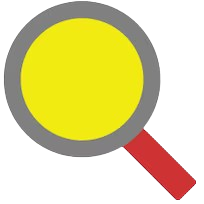grepWin is one such powerful tool designed specifically for Windows users. It allows you to search through files using regular expressions, making it an invaluable resource for developers, writers, and anyone who regularly interacts with text documents. One of the key features that users often inquire about is whether grepWin supports case-sensitive searches. Understanding this functionality is crucial for those who need precision in their text searches.
Case sensitivity is an essential concept in text searching that refers to the differentiation between uppercase and lowercase letters. In programming and data analysis, this distinction can be the difference between finding the correct variable or function and missing crucial data. For instance, a search for” “VariableNa”e” should not return results for” “variable”e” if you require exact matches. By leveragingrepWin’s case-sensitive search capabilities, users can ensure they capture the precise instances they are looking for, leading to more efficient editing and analysis.
This article aims to provide a comprehensive exploration of ogrepWin’s support for case-sensitive searches. We will discuss how to perform these searches, the advantages they offer, and practical applications across various fields. By the end of this guide, you will have a clear understanding of how to effectively use grepWin to enhance your text-searching experience. Whether you’re a seasoned developer or a casual user, mastering this feature will empower you to work smarter and more efficiently with text files.
Key Features of grepWin
Regular Expression Support
- What It Is: Regular expressions (regex) are powerful tools for defining search patterns in text. They allow users to create complex queries that can match variations in text based on specific criteria.
- How It Works: With grepWin, you can use regex to search for patterns rather than just fixed strings. For example, you could search for all variations of a word (like” “c”t” ca”s” C”t”) or any word that starts with a specific letter.
- Benefits: This feature is particularly useful for developers and data analysts who need precise control over their searches. It allows them to quickly locate and manipulate specific text patterns.
Search and Replace Functionality
- What It Is: This feature allows users to find and modify text directly from the search results.
- How It Works: After performing a search, grepWin presents a list of matches. Users can choose to replace any game with new text immediately, either individually or in bulk.
- Benefits: This streamlines the editing process, saving time and effort, as users can make necessary changes without having to navigate back to the text files manually.
Folder and File Filter Options
- What It Is: grepWin provides options to filter the search by specific directories and file types.
- How It Works: Users can select particular folders to search within and specify file types (like .txt, .html, .csv) to include or exclude from the search.
- Benefits: This allows for more efficient searches by narrowing down the scope, reducing the number of irrelevant results, and making it easier to find what you need in larger file structures.
Preview Results
- What It Is: This feature enables users to see the context of their search results before making any changes.
- How It Works: When grepWin returns search results, it displays snippets of the text surrounding each match, helping users understand how the found text fits within the larger document.
- Benefits: Previewing results help users make informed decisions about editing or replacing text, ensuring they don’t accidentally change something important or misinterpret the context.
Understanding Case Sensitivity in grepWin
What is Case Sensitivity?
Case sensitivity is a concept that distinguishes between uppercase and lowercase letters when comparing text. In simple terms, it means that” “A” is not considered the same as a” “.” For example:
- Search Term” “Examp”e”
- Matches in Case-Sensitive Search” “Examp”e”
- Non-Matches” “example”e” EXAMP” E” EXaMp”e.”
- This feature is essential in various fields, such as:
Programming: Many programming languages treat variable and function names as case-sensitive. For instance, a variable named myVariable is different from a variable named variable, which can lead to errors if they are not accurately matched.
Data Analysis: Analysts may need to find specific, case-sensitive values to ensure they are working with the correct data.
Document Editing: Writers and editors often require exact matches for terms in manuscripts to maintain consistency and avoid errors.
How grepWin Handles Case Sensitivity
Grep in provides users with the flexibility to perform both case-sensitive and case-insensitive searches:
- Case-Sensitive Searches: When enabled, grepWin will only return results that exactly match the case of the search term. This is useful when the distinction in the case is crucial, such as in programming contexts or when looking for specific brand names or acronyms.
- Case-Insensitive Searches: This Option allows users to find matches without regard for the case. For example, a search for” example”e” would return results for “Examp”e,” EXAMP” E,” and “example”e. This is helpful when the exact case does not matter, such as when searching through large volumes of text where variations in capitalization may occur.
By allowing users to toggle between these two modes, grepWin empowers them to choose the most appropriate search method based on their specific requirements. This flexibility makes it a valuable tool for a wide range of tasks, enhancing efficiency and accuracy in text searches.
How to Perform Case-Sensitive Searches in grepWin
Step 1: Open growth in
- Launch the Application: Locate the grepWin icon on your desktop or in the start menu. Double-click it to open the program. You’ll be greeted with the main interface, where you can configure your search options.
Step 2: Select Your Search Criteria
Directory:
You need to specify which folder grepWin should search in. Click on the folder icon or the text box next to” “Directory”y” and browse to the desired location on your computer. This limits the search to that specific folder, making it faster and more efficient.
File Types:
In this section, you can choose which file types to include in your search. For example, you might want to search only within .txt, .cpp, or .html files. You can either type the file extensions directly or select them from a dropdown menu, depending on the version of grepWiyou’re using.
Step 3: Enter Your Search Term
Type Your Search Term:
In the search box, enter the exact text you want to find. This could be a word, phrase, or even a regular expression pattern. If you’re looking for something specific, make sure to input it exactly as you want grepWin to search for it, especially if you intend to utilize the case sensitivity feature.
Step 4: Enable Case Sensitivity
Locate the” “Match Ca”e” Option:
In the search settings area, look for a checkbox or toggle labeled “Match Ca”e. “This Option determines whether the search will differentiate between uppercase and lowercase letters.
Check the Box:
Ensure the box is checked. When this Option is enabled, grepWin will only return results that match the exact casing of the letters in your search term. For example, searching for” “Examp”e” will not return results for” “example”e” o” EXAMPLE.
Step 5: Start the Search
Initiate the Search:
Once you have configured all your search criteria and enabled case sensitivity, click the” “Sear”h” button. This action will begin the search process, and grepWin will display the results based on your specified parameters.
Practical Applications of Case-Sensitive Searches in grepWin
Programming and Development
In software development, code consistency is crucial in how case-sensitive searches play a role:
- Variable and Function Identification: Many programming languages differentiate between cases (e.g., variableName vs. variable name). By using case-sensitive searches, developers can quickly locate specific variables or functions, ensuring they reference the correct one without mixing up similar names.
- Debugging: When debugging code, identifying the exact match for variable names can help pinpoint issues more effectively. A case-sensitive search helps prevent errors that might arise from incorrect variable references.
- Code Reviews: During code reviews, team members can use case-sensitive searches to check for adherence to naming conventions, ensuring that all variable and function names follow established standards.
Text Editing and Document Management
For writers and editors, case-sensitive searches enhance the editing process:
- Consistency in Terminology: Using consistent terminology is essential when writing documents. A case-sensitive search can help editors find and replace specific terms, ensuring that phrases are consistently used throughout the text.
- Proofreading: Editors can verify that titles, headings, and other key terms are used correctly. For example, distinguishing between” “Projec” X” and” “Projec”x” ensures that references are accurate and consistent.
- Formatting Checks: Case sensitivity helps in checking specific formatting or style guides that dictate the capitalization of certain terms, which is often essential in formal writing.
Data Analysis
In data analysis, accuracy is paramount, and case-sensitive searches provide several benefits:
- Identifying Unique Values: Analysts often work with large datasets where similar entries might exist but differ in case. For instance,” “App”e” and” “app”e” might represent different categories. A case-sensitive search allows analysts to isolate these entries accurately.
- Data Cleaning: When preparing datasets for analysis, it’s essential to identify duplicates or inconsistencies. Case-sensitive searches help spot variations in case, aiding in the cleaning process before data analysis.
- Filtering Results: In scenarios where specific case-sensitive values are required (like identifiers or codes), grepWin ensures that only the intended matches are retrieved, streamlining the analysis process.
By utilizing case-sensitive searches in grepWin, users in programming, text editing, and data analysis can enhance precision and efficiency in their work, ensuring that they achieve their desired outcomes without confusion or error.
FAQs
Is grepWin free to use?
Yes, grepWin is a free application for Windows users, providing powerful text searching capabilities without any cost.
Can I search in binary files with grepWin?
grepWin primarily focuses on text files. Its results may not be reliable for binary files, so it is recommended to use it for text-based searches.
Does grepWin support other languages?
Yes, grepWin supports various languages and can be configured to fit theuser’s preferences.
Is there a limit to the number of files I can search?
No, grepWin can search through multiple files in a directory, but performance may vary based on the number and size of the files.
Can I use grepWin on non-Windows platforms?
grepWin is specifically designed for Windows. For other platforms, users may need to look for alternative applications.
Conclusion
grepWin is a versatile and powerful tool that supports case-sensitive searches, among other features. Understanding how to utilize this capability can significantly enhance your text searching and editing efficiency. Whether you are a programmer, writer, or data analyst, grepWin can be an invaluable addition to your toolkit.vv